Schedule a backup
REQUIREMENT & PERMISSIONS
You should have right to access Organisation Settings.
Enable Scheduled Backup under setting for the system to automate backups
Documentation
Click on ACCOUNT
Click SCHEDULE A BACKUP NOW.
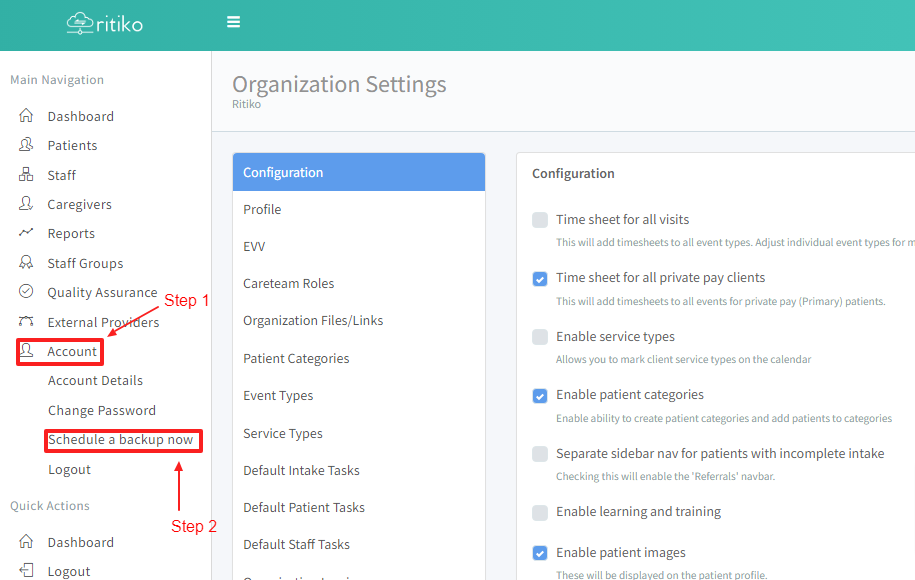
- When you see a BLUE BANNER saying “Backup queued for processing. You’ll receive an email once it’s ready”; the backup has been successfully requested.
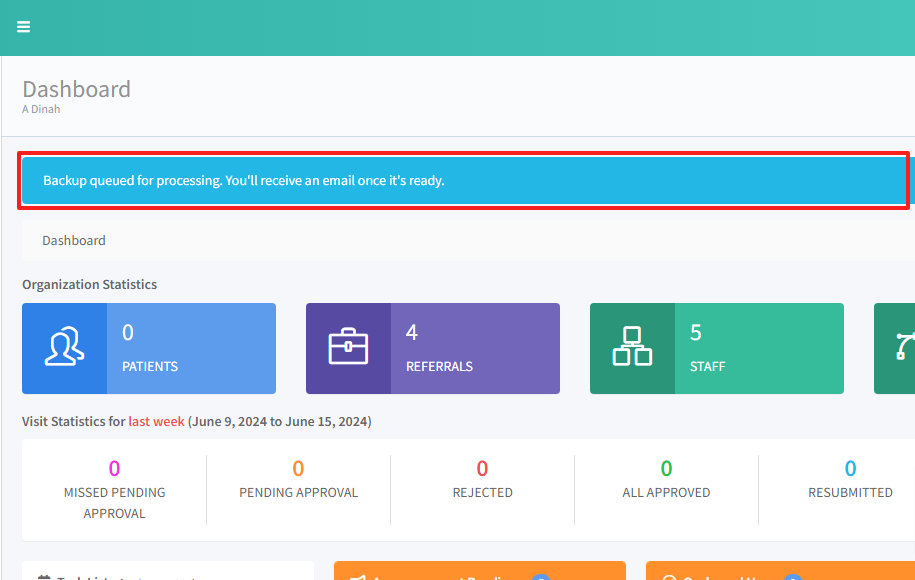
Click on the EMAIL Ritiko sends you to access your backup.
Click on the LINK within the email Ritiko sent to download the backup.
The backup will then go to your computer’s DOWNLOAD folder where you can access it.