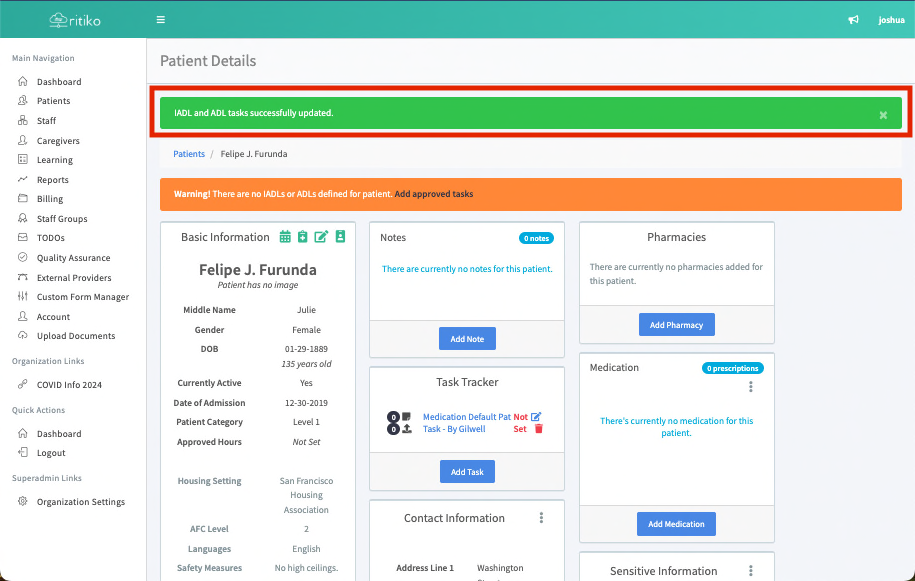Updating / Adding a Patient
REQUIREMENT & PERMISSIONS
User should have Can add new patients permission.
Watch Video
Documentation
- In your Navigation Menu, click on PATIENTS
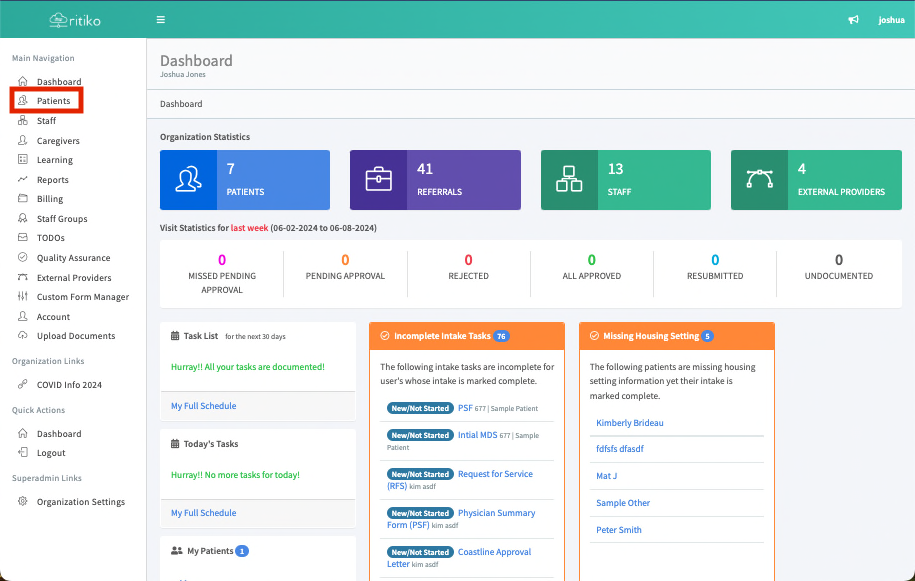
- Click on ADD PATIENT button on your left.
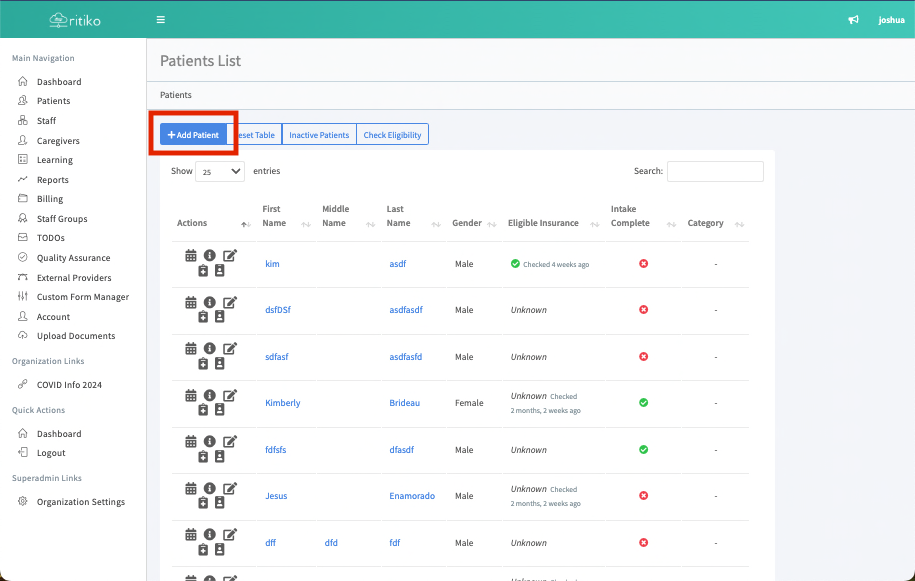
- Add the patient’s information HERE
REQUIRED FIELDS
Following are the required fields;
- First Name
- Last Name
- Date of Birth
- Gender
- Language
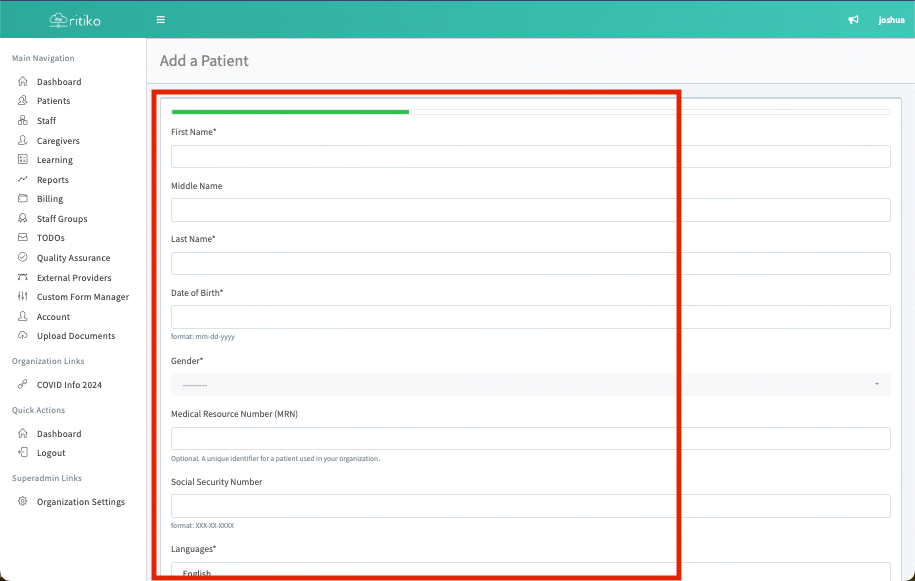
- Click NEXT
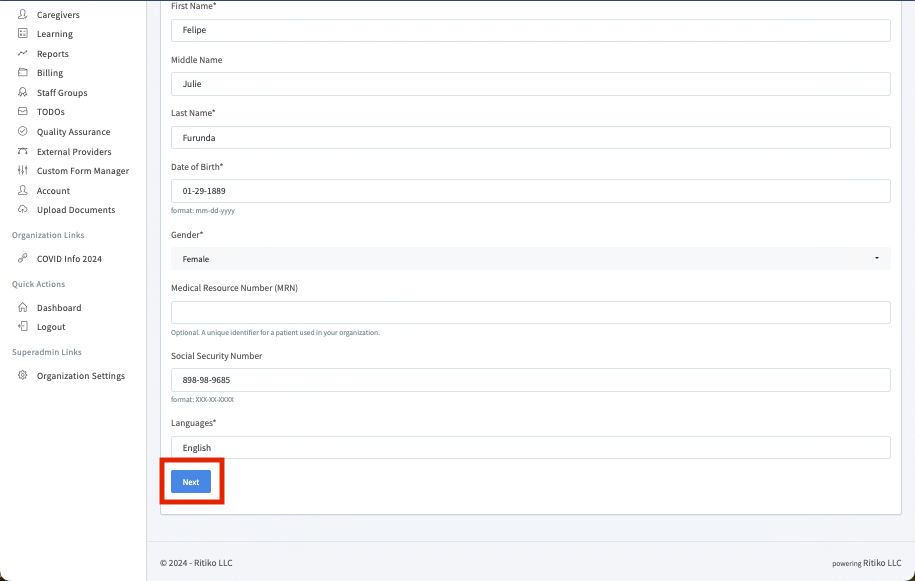
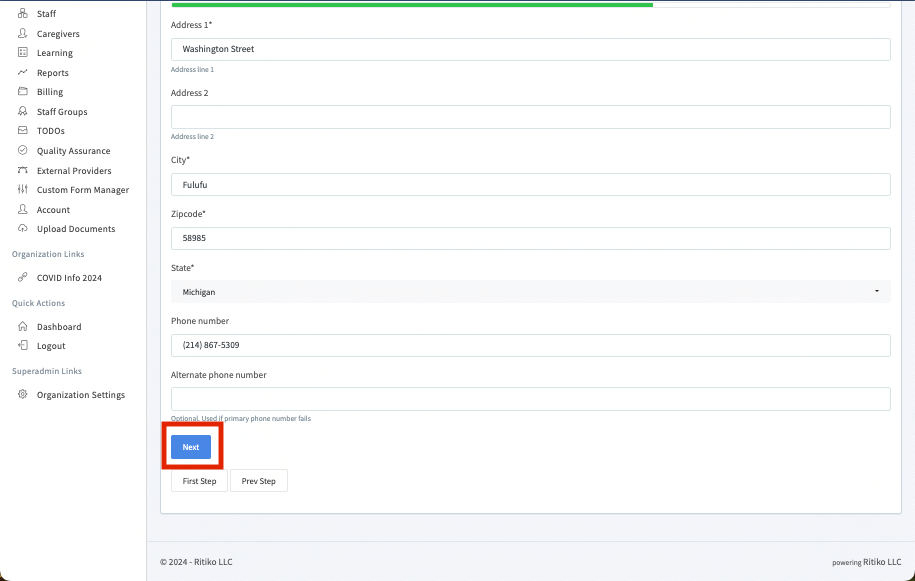
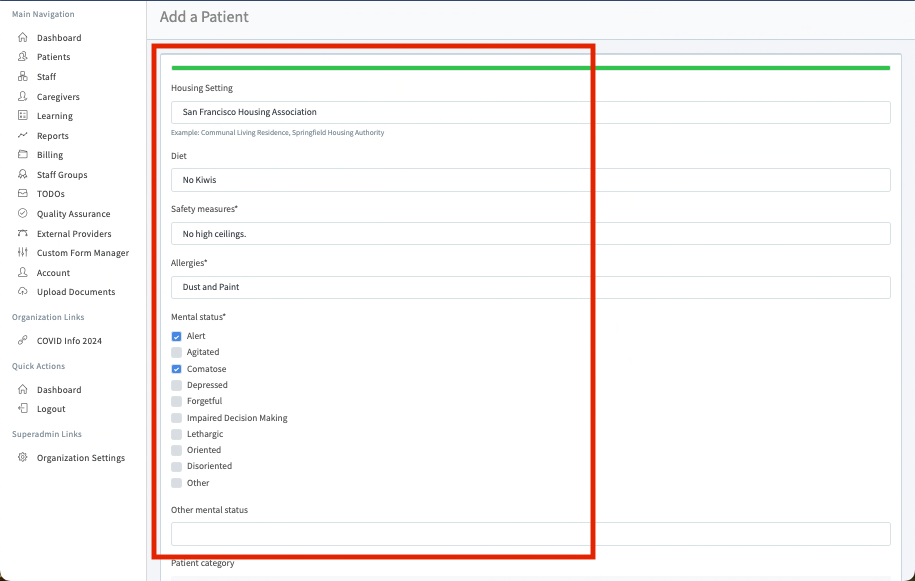
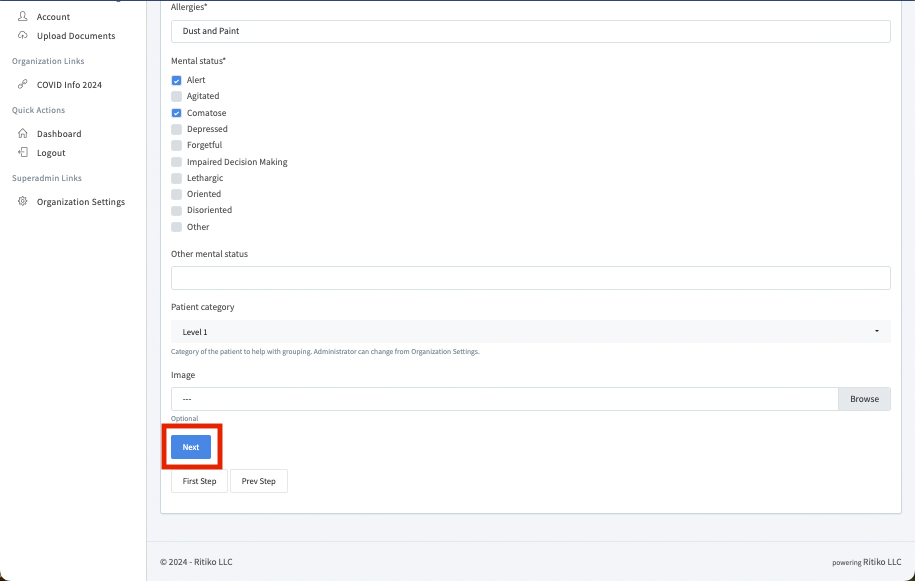
- After clicking next, you will then see two orange banners. You must complete both orange warning messages before the patient's intake will be complete.
- Click on COMPLETE YOUR INTAKE
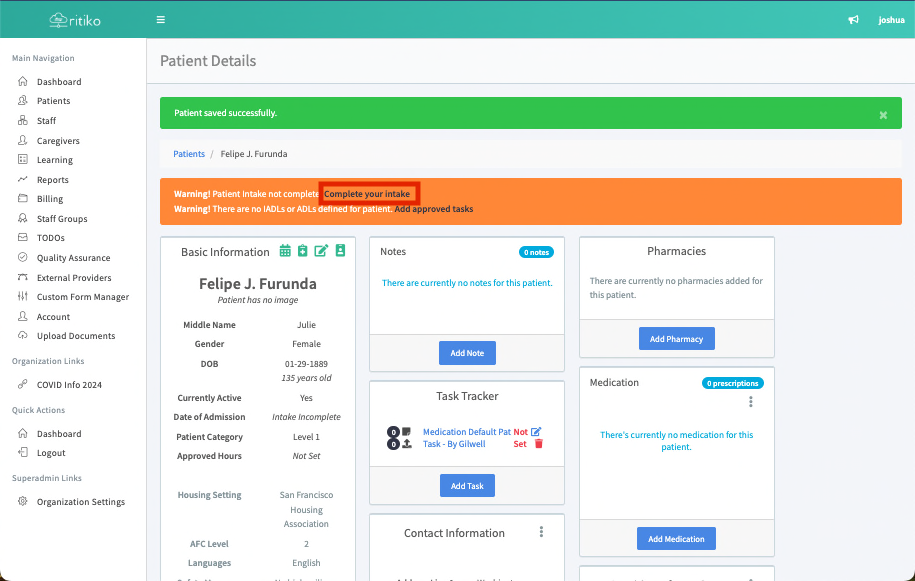
- Add all applicable intake tasks, i.e., intake patient forms. Click ADD INTAKE TASK then complete the NAME,ASSIGNED TO and STATUS fields and click SUBMIT
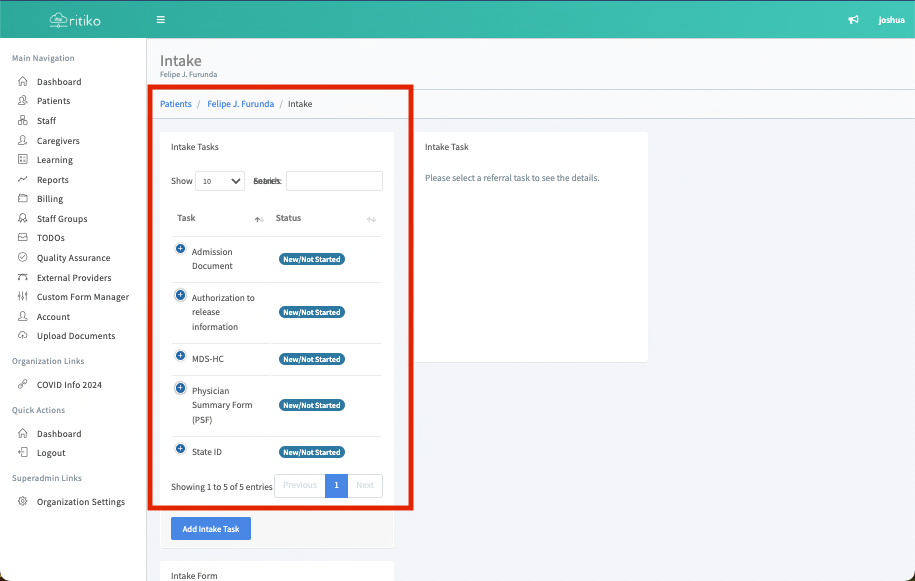
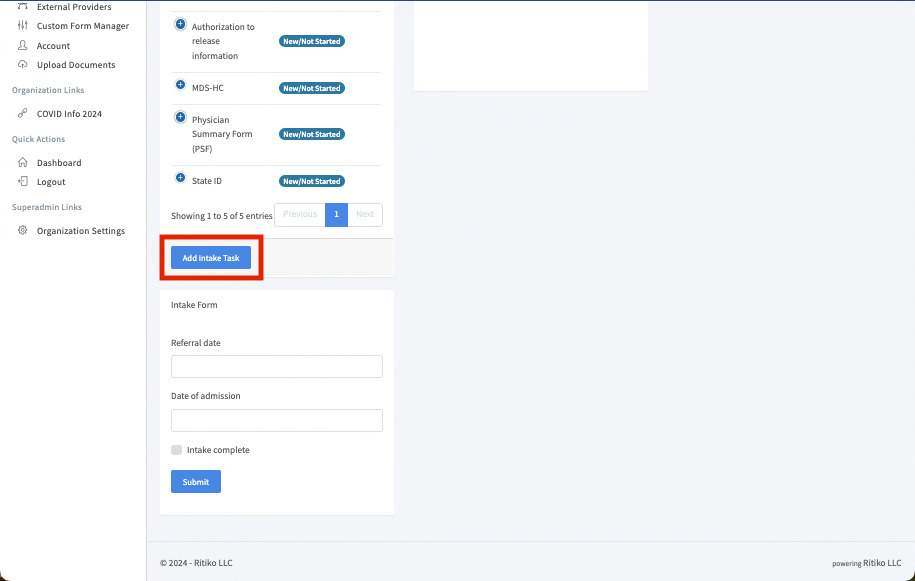
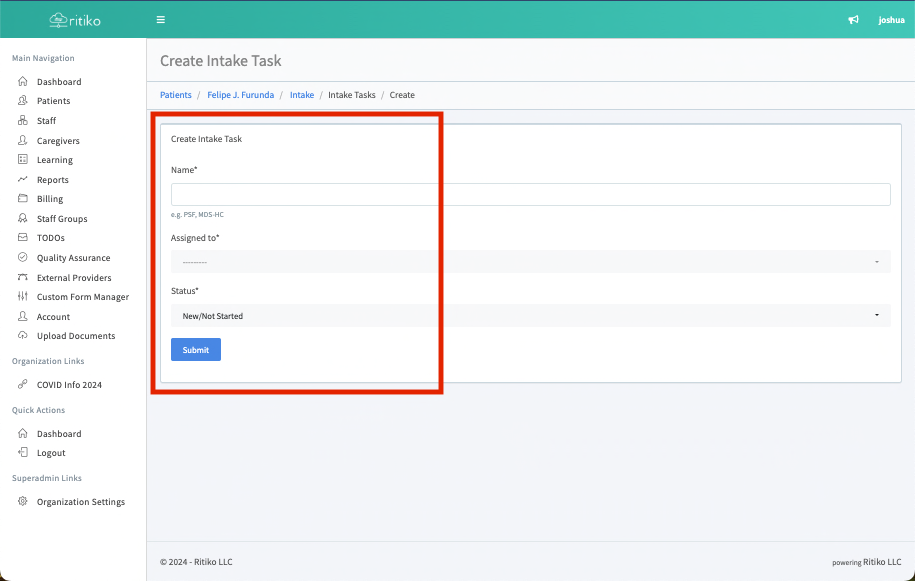
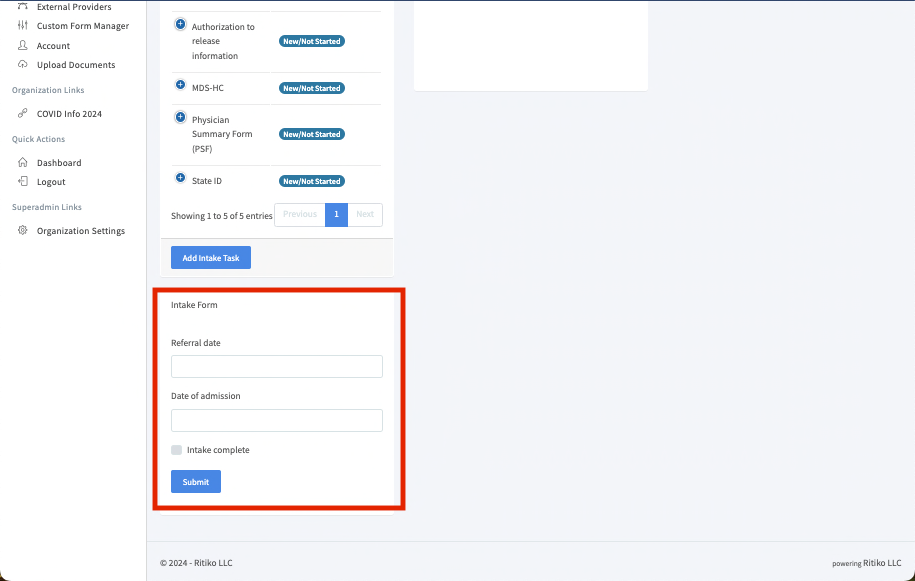
- Complete refferal date, date of admission and check INTAKE COMPLETE then click SUBMIT once you are finished with all patient intake tasks.
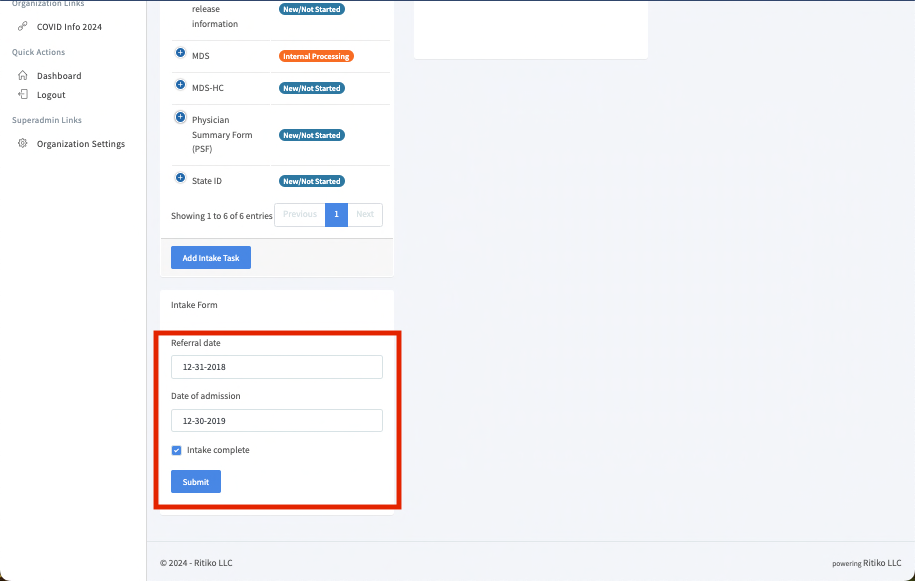
- Now click on the patient you're completing the intake for.
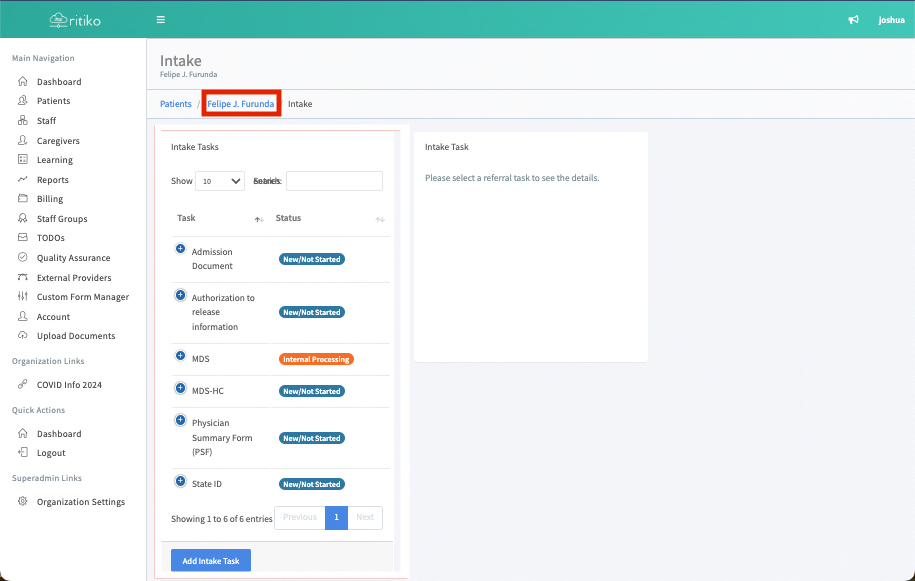
- Click on this final orange warning banner on ADD APPROVED TASKS
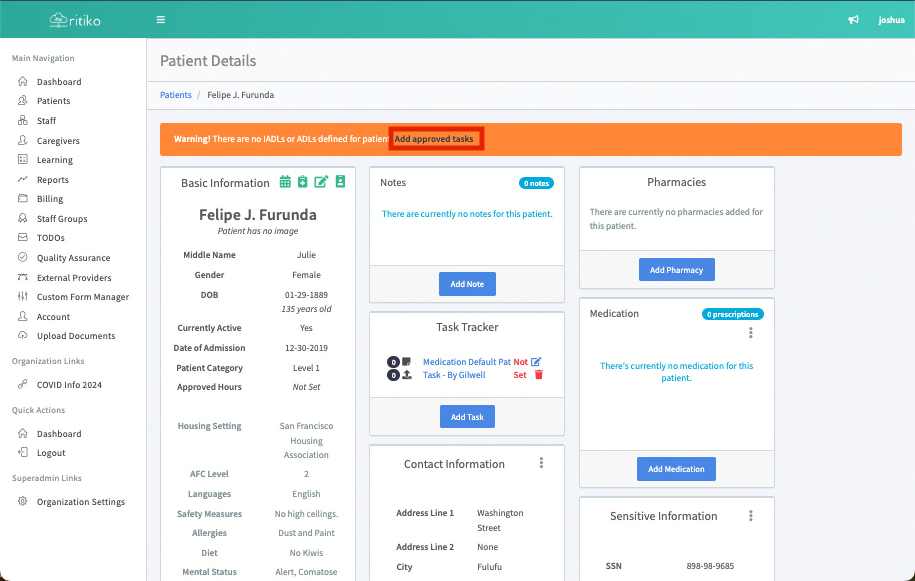
- Complete all ADL and ADL PATIENT information on this page and then click SUBMIT.
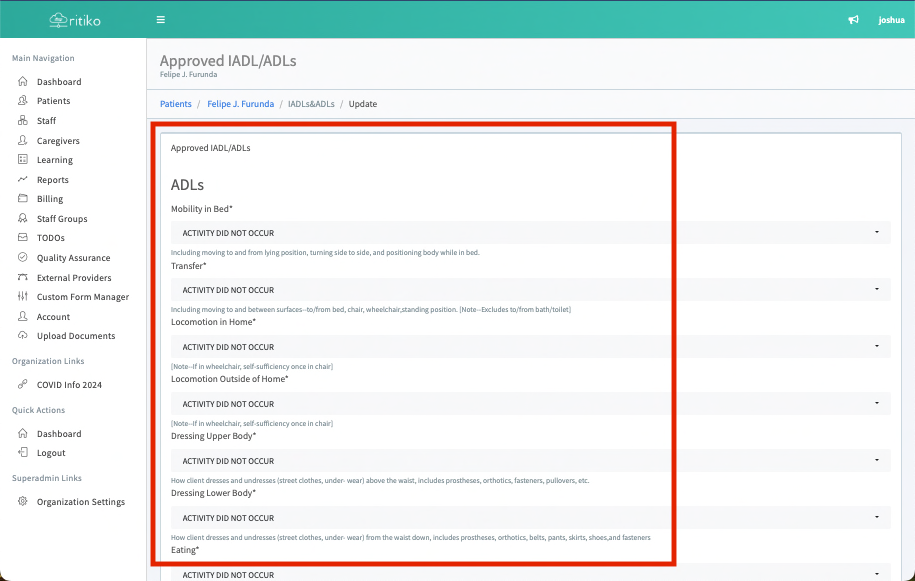
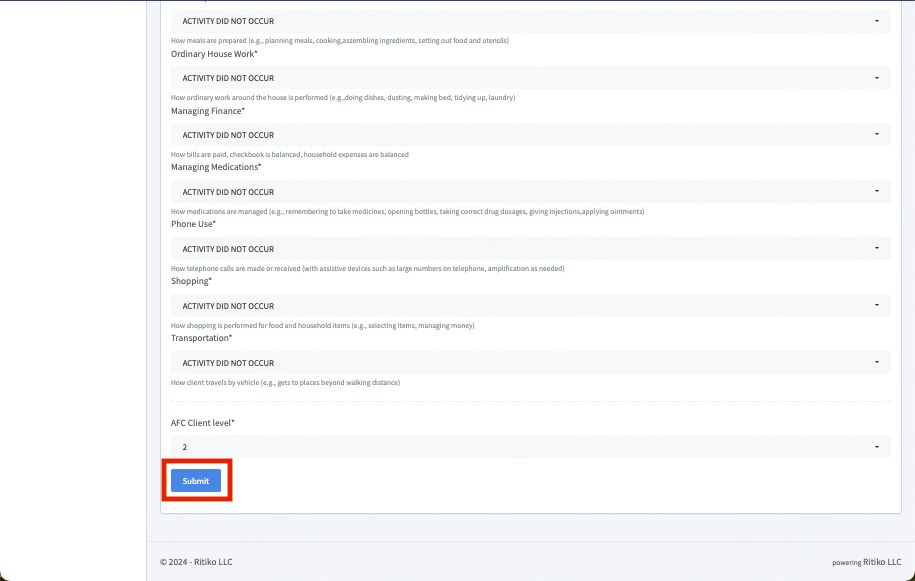
- You will see this green banner saying IADL AND ADL TASKS SUCCESSFULLY UPDATED. This indicates, so long as you have completed the other step,that you have successfully added a patient and their intake has been completed.